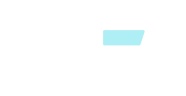吐司上线了黑森林工作室新发布的Kontext模型,该模型具备卓越的细节迁移功能,仅凭简洁的提示词便能实现多样操作。接下来,我将详细介绍几种既简单又实用的应用方法:
首先,用户需上传一张图片,并选择合适的比例,通常建议保持原始尺寸以确保图像质量。
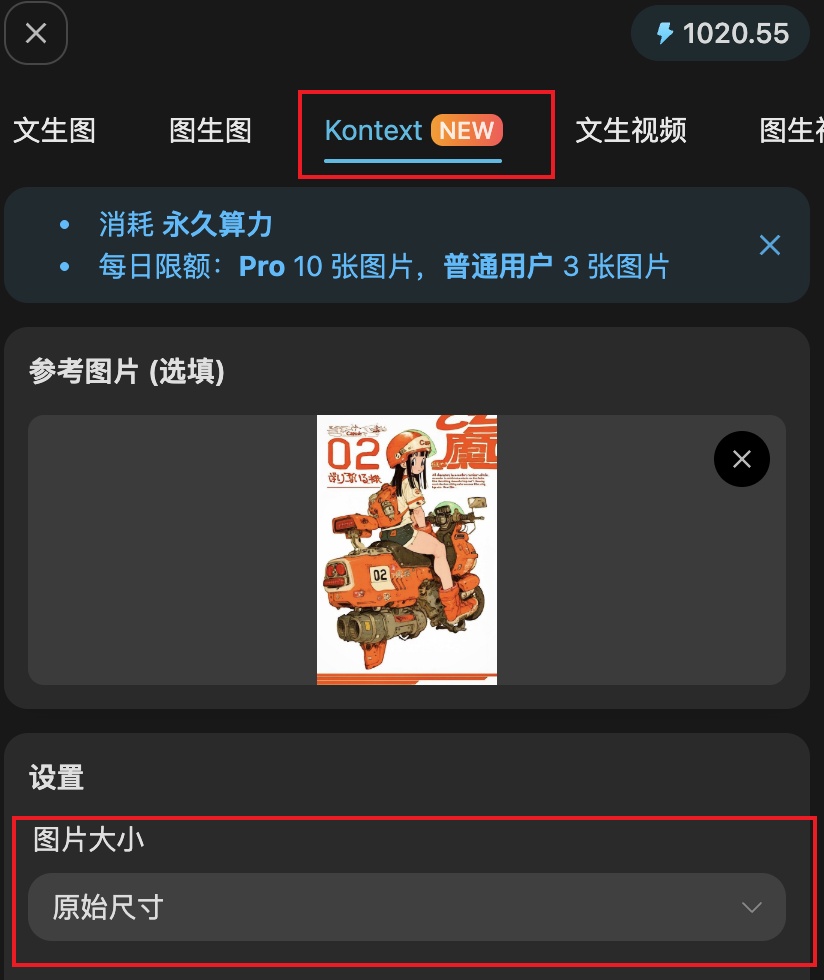
1. 转换风格
只需要输入“restyle to ”然后在后面加上风格描述,例如:皮克斯、黏土、吉卜力
点击生成就可以直接转绘风格
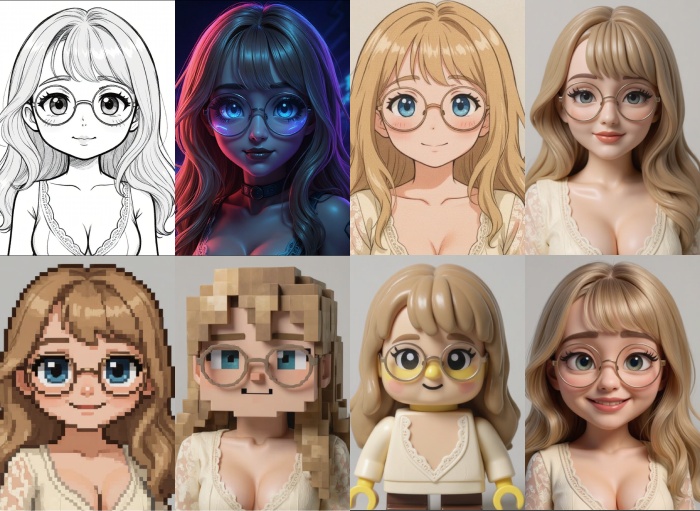
2. 修复老照片
输入“Restore and colorize this image. Remove any scratches or imperfections.”

3. 去除图片元素
只需输入以“remove”开头的指令,紧接着指定你想要移除的内容即可。
例如:remove the watermark from the pic

remove astronaut from the pic

4. 改变图片元素
输入“change”开头,然后衔接“图片内容to要更改的内容”
例如:change the dessert to a burger

change "I LOVE YOU" to "I WANT HIM"

change the woman to side view

change the time to daytime

5. 角色一致性
先简单描述角色特征,再输入要改变的角色内容(动作、设定)
例如:
generate the girl's front view, side view, rear view.

the girl dancing on the stage with colorful light

6. 提取物品
输入“Extract”开始,然后输入要提取的内容,衔接“over a grey background”背景,例如:
Extract only the T-shirt over a grey background, product photography style

7. 扩展图片
输入“extend to ”然后输入扩展的要求
例如:extend to full body shot

8. 画风参考
输入“using this style”然后输入你要画的内容
例如:using this style. draw a liquid glass style icon of camera app

9. 修改环境
输入“It's now”,然后加上环境状态描述
例如:It's now snowing, everything is covered in snow

综上所述,我总结了9个实用功能,希望对你有所帮助。当然,如果你有更出色的使用方法,也非常欢迎分享给我们。
此外,我还开发了几个TOOLS,旨在解决输入prompt繁琐以及每日使用上限的问题,使用这些TOOLS可以轻松应对上述困扰。